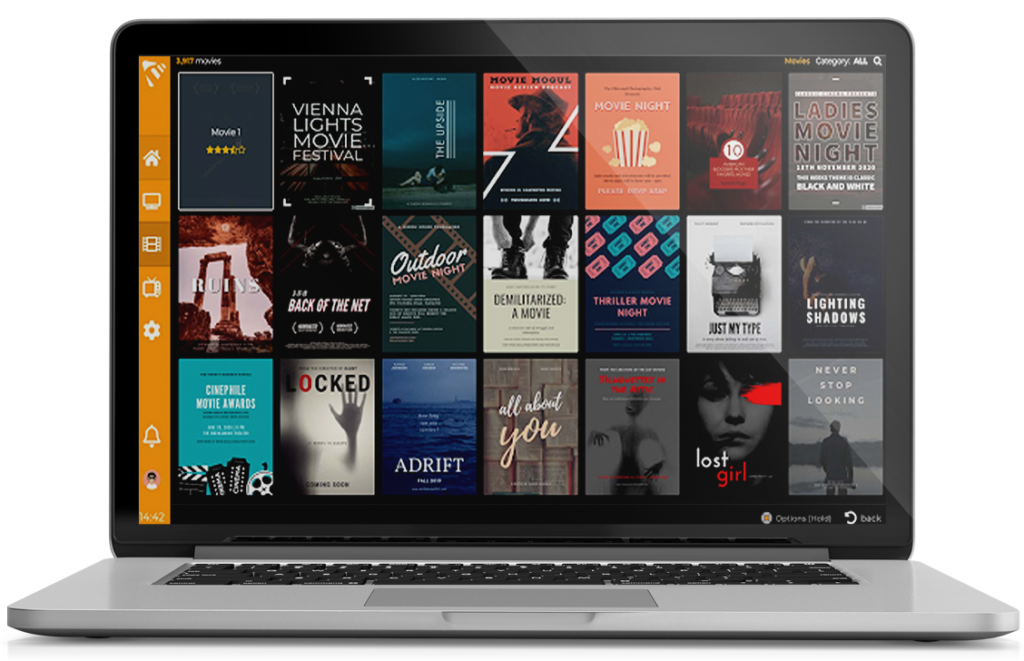
IPTV for PC : Internet Protocol Television (IPTV) has revolutionized the way we consume media, offering a flexible and customizable viewing experience directly on personal computers. By leveraging IPTV on your PC, you can access a vast array of live television channels, movies, series, and more, all through an internet connection. This guide will delve into the intricacies of setting up and optimizing IPTV on your PC, ensuring a seamless and enriching entertainment journey
Table of Contents
Understanding IPTV and Its Advantages on PC IPTV for PC
IPTV delivers television content over Internet Protocol (IP) networks, allowing users to stream media in real-time. Unlike traditional broadcasting methods, IPTV provides on-demand access to content, enabling viewers to choose what and when they watch. Integrating IPTV with your PC offers several benefits:
- Versatility: Access a diverse range of channels and on-demand content from various genres and regions
- Convenience: Watch your favorite shows and movies directly on your computer without the need for additional hardware.
- Customization: Utilize various IPTV applications to tailor your viewing experience to your preferences.
Selecting the Right IPTV Player for Your PC
Choosing an appropriate IPTV player is crucial for an optimal viewing experience. Here are some top IPTV players compatible with Windows PCs:
VLC Media Player
VLC Media Player is a renowned open-source multimedia player that supports a wide range of audio and video formats, including IPTV streams. Its user-friendly interface and robust functionality make it a popular choice among users. To set up IPTV on VLC:
- Download and Install VLC: Obtain the latest version from the official
- Load IPTV Playlist: Open VLC, navigate to ‘Media’ > ‘Open Network Stream,’ and enter your IPTV M3U playlist URL.
- Stream Content: Click ‘Play’ to start streaming your selected channels
MyIPTV Player
MyIPTV Player is a straightforward application available on the Microsoft Store, designed specifically for streaming IPTV channels. It offers features like EPG support and channel recording. To use MyIPTV Player:
- Install the Application: Download MyIPTV Player
- Add Your Playlist: Launch the app, go to ‘Settings,’ and add your IPTV playlist URL.
- Refresh and Play: Refresh the channels and select your desired content to begin streaming.
IPTV Smarters Pro
IPTV Smarters Pro is a comprehensive video streaming player that enables users to stream live TV, VOD, series, and TV catchup on their PCs. It supports multiple formats and offers an intuitive interface. To set up IPTV Smarters Pro:
- Download the Installer: Access the and select the Windows version.
- Install the Application: Run the installer and follow the on-screen instructions
- Configure Your Account: Open the app, enter your IPTV service credentials, and start exploring the content.
Setting Up IPTV on Your PC
Once you’ve chosen an IPTV player, follow these general steps to set up IPTV on your PC
- Obtain an IPTV Subscription: Subscribe to a reputable IPTV service provider that offers a comprehensive channel list and reliable streaming quality.
- Acquire the M3U Playlist URL: Upon subscription, you’ll receive a unique M3U playlist URL containing your channel lineup.
- Load the Playlist into Your Chosen Player: Use the IPTV player’s interface to input the M3U URL, allowing the application to fetch and display the available channels.
- Organize and Enjoy: Customize your channel list, set favorites, and start streaming your preferred content.
Optimizing Your IPTV Experience
To enhance your IPTV viewing experience on your PC, consider the following tips:
- Stable Internet Connection: Ensure you have a high-speed and stable internet connection to prevent buffering and interruptions.
- Regular Updates: Keep your IPTV player and system software updated to benefit from the latest features and security patches.
- Use a VPN: Employ a Virtual Private Network (VPN) to maintain privacy and access geo-restricted content securely.
- Customize Settings: Adjust the player’s settings to optimize video quality, audio output, and subtitle preferences according to your system’s capabilities.
Legal and Ethical Considerations
While IPTV offers a vast array of content, it’s imperative to use the service responsibly:
- Verify Legitimacy: Ensure your IPTV service provider operates legally and has the necessary rights to distribute the content.
- Respect Copyright Laws: Avoid accessing pirated or unauthorized streams to comply with copyright regulations and support content creators.
- Be Cautious with Free Services: Free IPTV services may pose security risks or offer unreliable streams; opt for reputable providers to ensure quality and safety.
Conclusion
Integrating IPTV into your PC transforms your computer into a versatile entertainment hub, granting access to a plethora of live TV channels, movies, and series tailored to your preferences. By selecting the right IPTV player, setting up your system correctly, and adhering to best practices, you can enjoy a seamless and enriching viewing experience.TechCommuters – Know Tech Well+3smarters-pro.net+3IPTV+3
For a premium IPTV service that offers high-quality streaming with an extensive channel lineup, consider exploring Best IPTV USA. With affordable subscription plans, user-friendly setup, and dedicated customer support,

